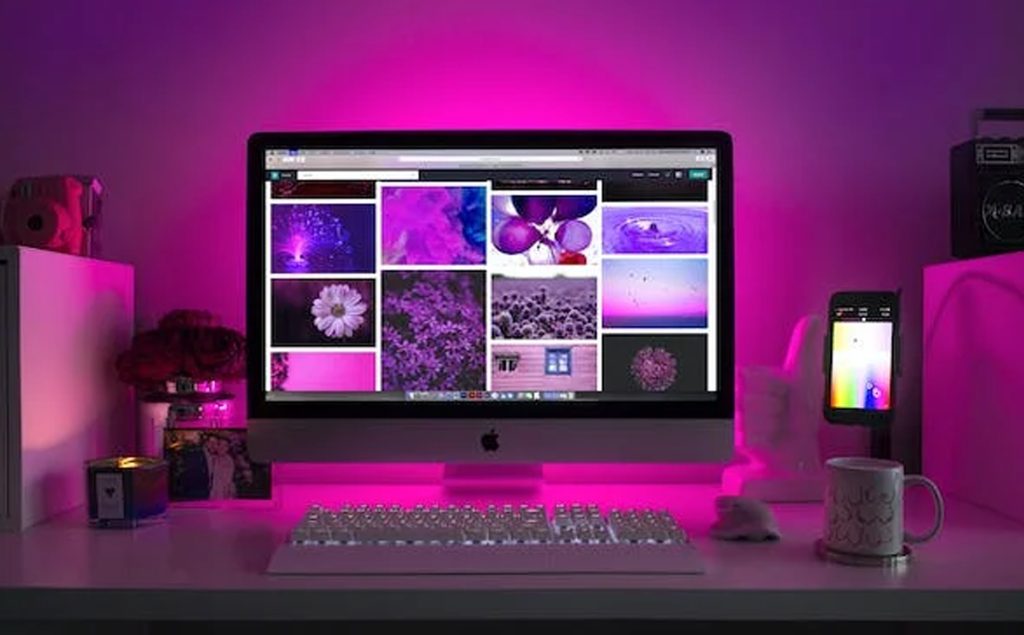TOP 10 COMPUTER TIPS YOU PROBABLY DID NOT KNOW ABOUT
No matter how skillful you are with computers, it is still impossible to know everything about it. In one or two occasions, you discover new shortcuts, new ways in doing things, eventually making work more efficient. Below are some computer tips that will boost your knowledge to another level and eventually save you some time when working on the computer. All tips and shortcuts described herein are only applicable to windows OS. So, Let’s roll!
1. HOW TO OPEN FILE EXPLORER:
How often do you open your file explorer in a day, especially when dealing with multiple tasks. You should definitely know how to pass from Start Icon to my computer or this pc. Well, there is a single click shortcut that takes you directly to your file explorer, and can help open as many windows as you want, just by pressing Win + E.
2. MINIMISE ALL OPEN WINDOWS
Having a number of windows opened in the computer and trying to get to the Desktop can be a little boring minimizing each one of them. Well, you can get to the desktop by just pressing Win + D. Same combination restores back all minimized windows. Check out Win + M
3. UNDO ACTION
I believe you must know by now that pressing Ctrl + Z will undo a certain action. Well that does not apply only to MS Word or word processing softwares. You can as well use the same shortcut to undo a deleted document or a moved document. Likewise, Pressing Ctrl + Y will redo the action.
4. EMOJI KEYBOARD
Did you know Microsoft Word also has emojis? Oh Yeah! All the symbolic expressions we use with our phone when chatting are somehow hidden in MS Word. You can either get to your emoji keyboard by pressing Win + . (Windows button and Period button) or Win + ; (Windows and semi colon).
5. BRING BACK A TAB YOU ACCIDENTALLY CLOSED
Opening multiple tabs is a common phenomenon when dealing with web browsers. But have you thought for a while what if you accidentally closed a tab? Do you go back to your browser history to search for it? To save time just press Ctrl + Shift + T and watch the magic.
6. PASSWORD PROTECT YOUR FILE
When you are working with a computer that has multiple users, it is a good thing you secure some of your important or confidential files. You can attain this with the help of WINRAR or 7-ZIP by archiving the file with a password.
7. LOCK COMPUTER
Are you working on documents you don’t want a third party to set eyes on, you want to take a break for a moment but some intruders might just batch into your system. You can lock your computer by just pressing Win + L. (Applies only to computers that have password). Your computer automatically goes to sleep, and will only need the password to reopen it back, and when it opens, you find your computer just as you left it.
8. OPEN TASK MANAGER
The tsk manager shows you a list of running apps. If you want to suspend them or close them. To get there, hold down the Ctrl + Shift + Esc.
9. PASTE PLAIN TEXT OF COPIED CONTENT
We all know by now that Ctrl + C is to copy and Ctrl + V is to past. But the issue is that Ctrl + V pastes the content with the format of the destination. To escape this and paste content as plain text, press Ctrl + Shift + V
10. RENAME HIGHLIGHTED FILES
Press the F2 button to rename a particular file that is highlighted.
BONUS: RENAME BATCH DOCUMENTS
Having a number of documents with a similar naming is easier to rename rather than doing it one at a time. For example document 1, document 2, etc. To perform this task, highlight all the files to be renamed, go to the first file and type the supposed name, hit enter and watch how the renaming continues to the last document.
Among all these, indicate how many of these shortcuts you knew already, and how many you are just realizing.