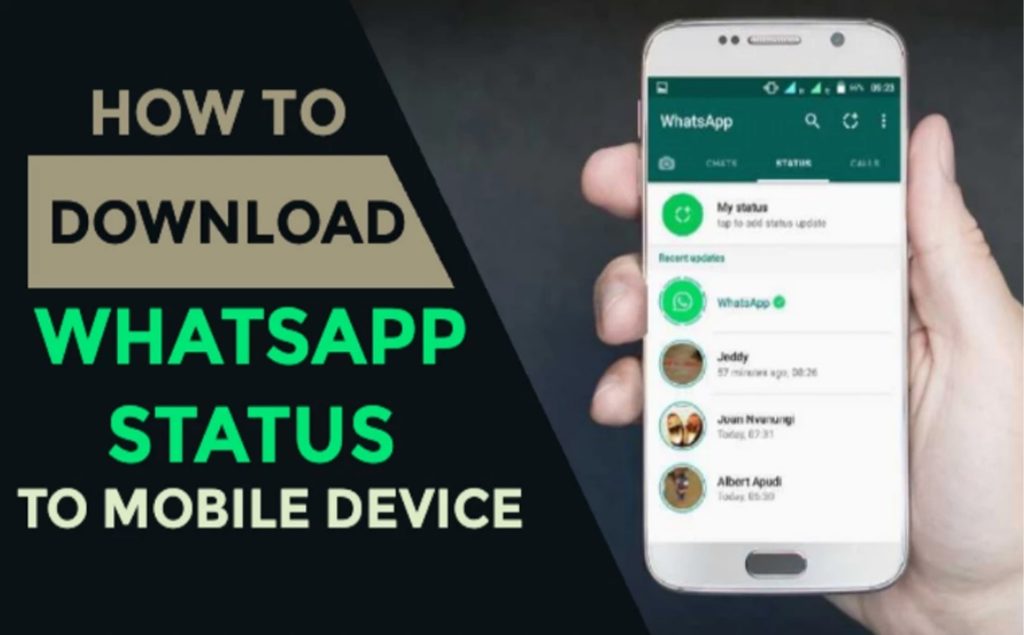Hello guys! Welcome once again to another tech Tip with THE TECH G. Incase you are new here, catch up with us on our social media handles (Facebook and YouTube) @ THE TECH G.
Today, we are going to see a step by step approach on how to download WhatsApp status to your mobile device, and I assure you, everything is hassle free.
Have you ever stumbled on an interesting status on WhatsApp? like a video or a photo and you wish you could have a copy in your device to get back to it later on, or may be to share with others. Well, sometimes it becomes frustrating, because that status will have to disappear after 24hours. What a majority of us will do is to screenshot the status in the case of a photo. But what about a video? Others will just reach out to the contact for the video, but are going to keep begging for status forever? Hell No! So, let’s see how you can download any WhatsApp status on your mobile device using just the XENDER app.
STEP 1: OPEN WHATSAPP
So without wasting more time, let’s dive to WhatsApp
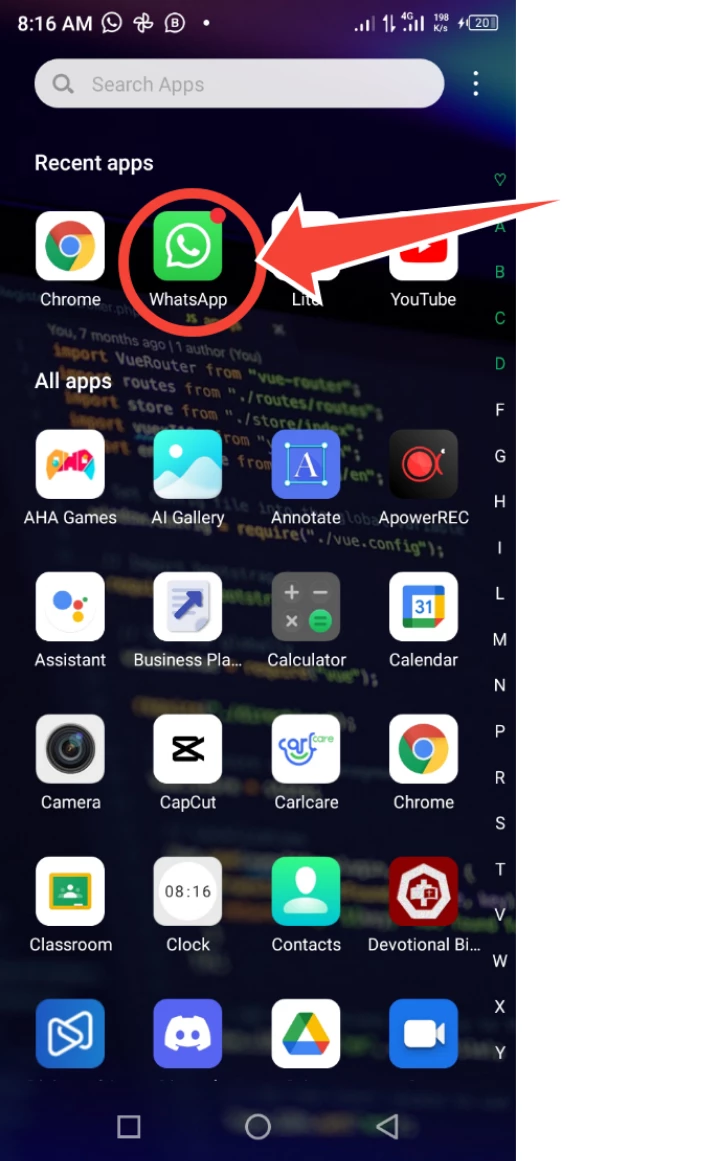
STEP 2: CLICK ON THE STATUS TAB
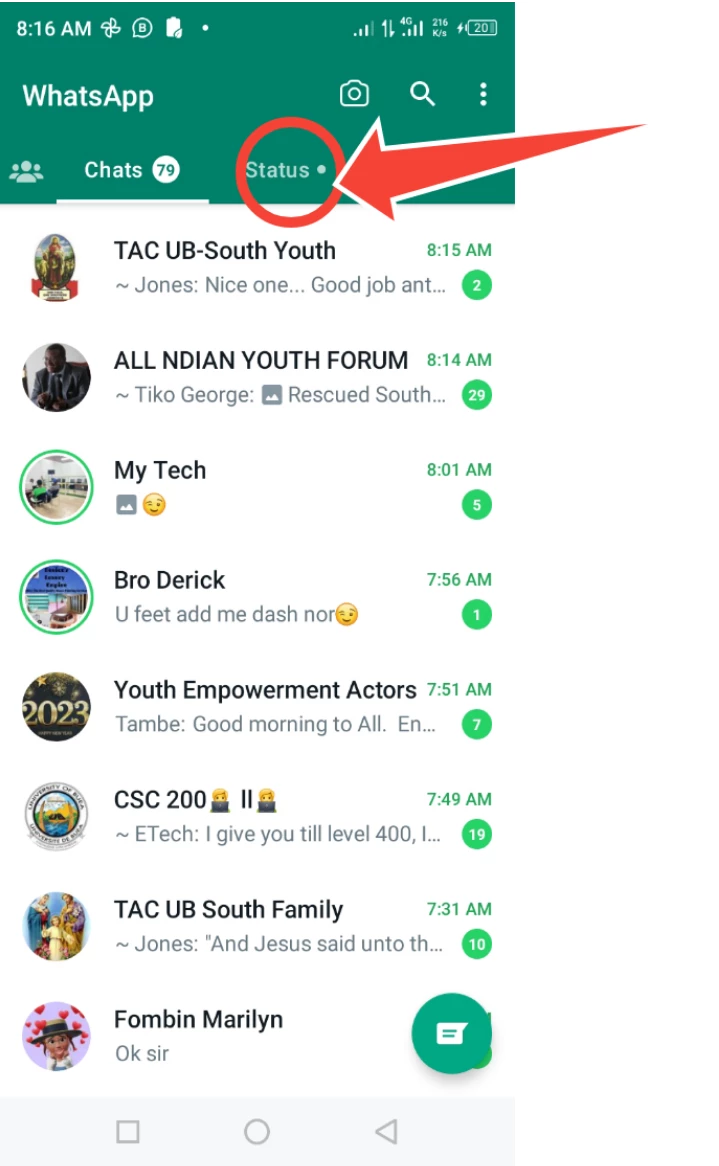
After opening the WhatsApp, we should click on the STATUS TAB so that we can view the status of friends and see what will like to download. Bear in mind that we can only download the statuses that we have watched. What you have not opened yet, cannot be downloaded. So let pick a status and watch it till the end.
STEP 3: CLICK ON A STATUS
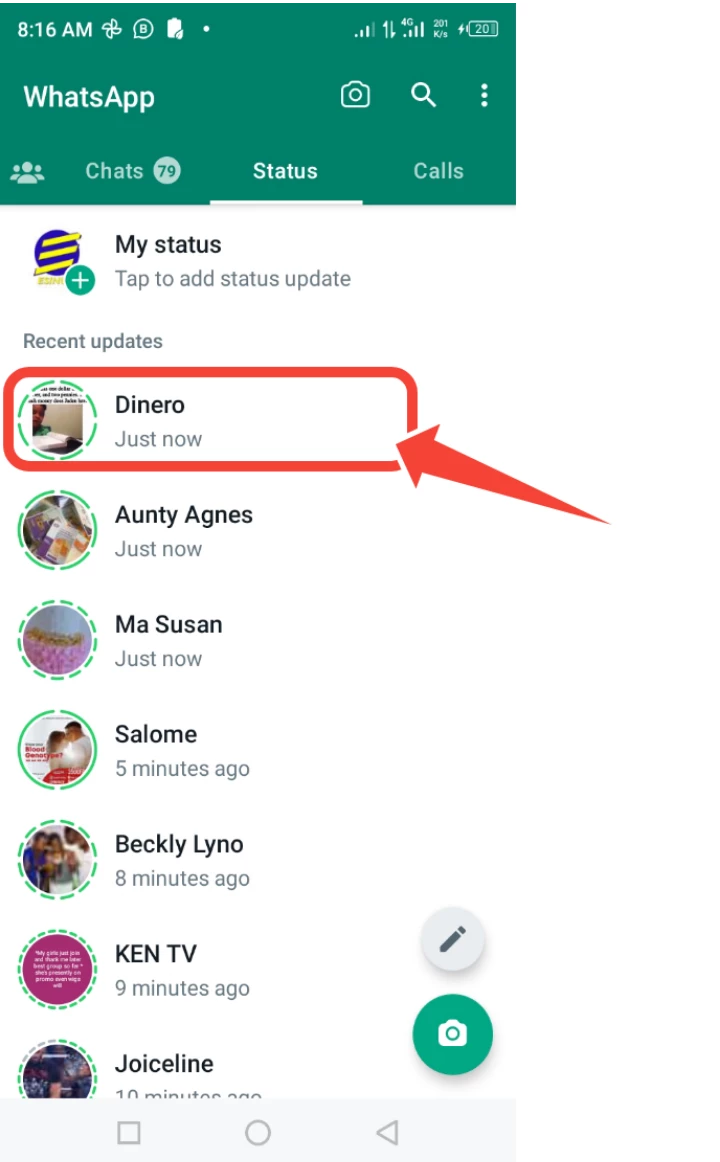
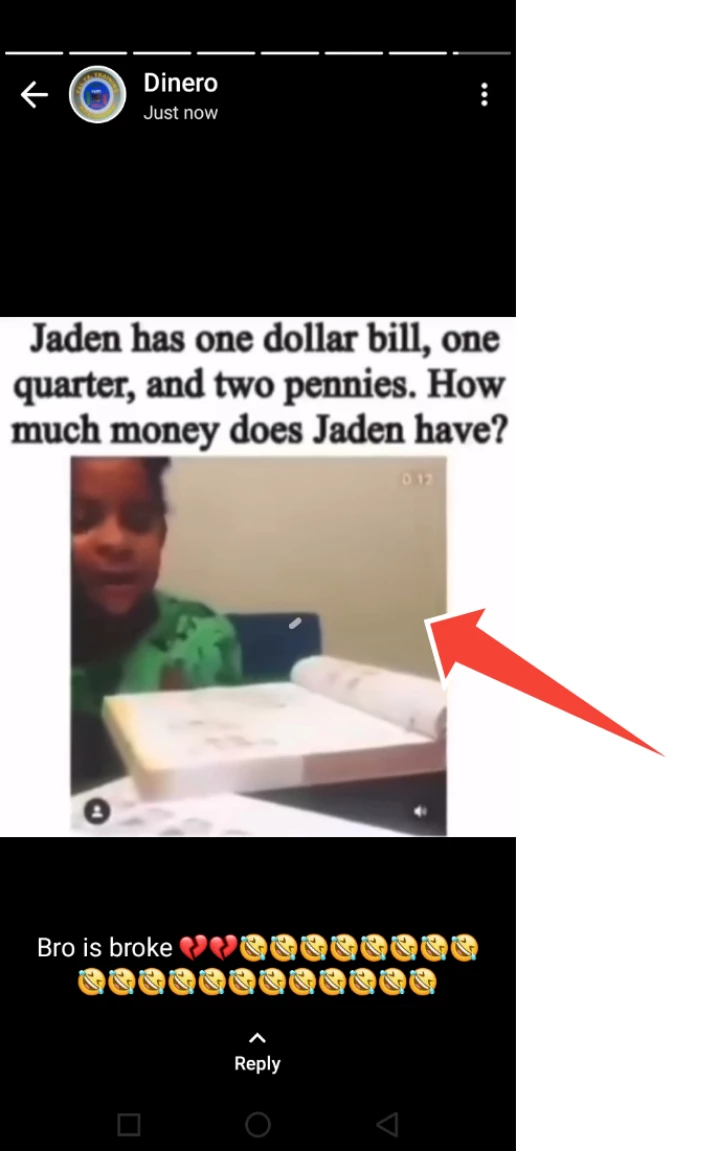
STEP 4: GO TO XENDER
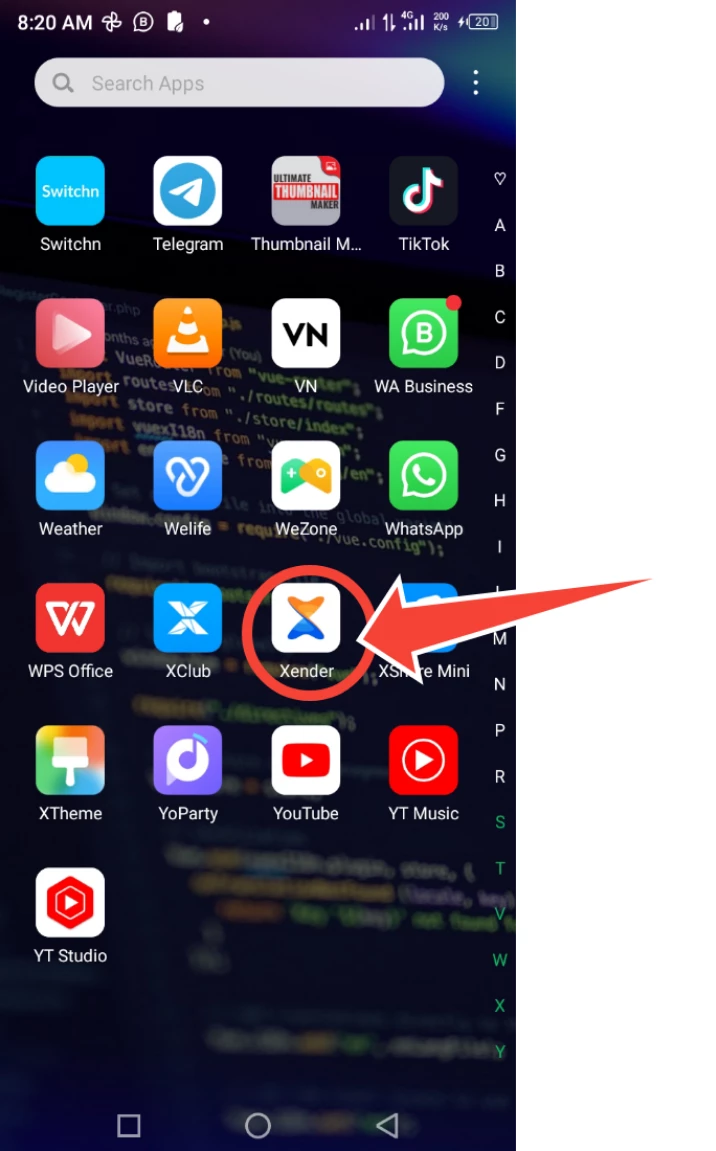
Like I said in the introduction, we are going to be using XENDER to do the magic. So after viewing the status, we move to the XENDER APP and open it. We normally know the XENDER APP for the use of transfer of files from one device to another. But in addition to that, the XENDER app can also help you to download WhatsApp statuses to your device.
STEP 5: CLICK ON SOCIAL
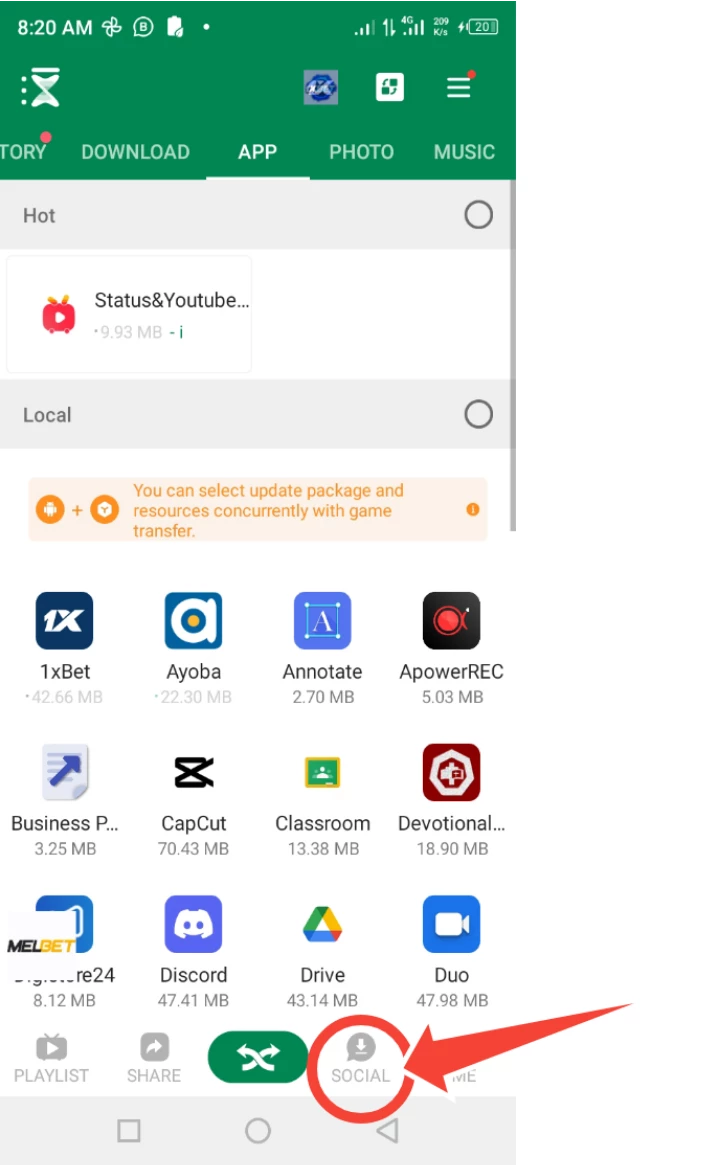
When we open the XENDER app, this is what we find on the home screen, and i guess it is similar to what we have been seeing each time we want to transfer files. But there is a whole different environment when we click on the social button just next to the share button.
STEP 6: CLICK ON STATUS
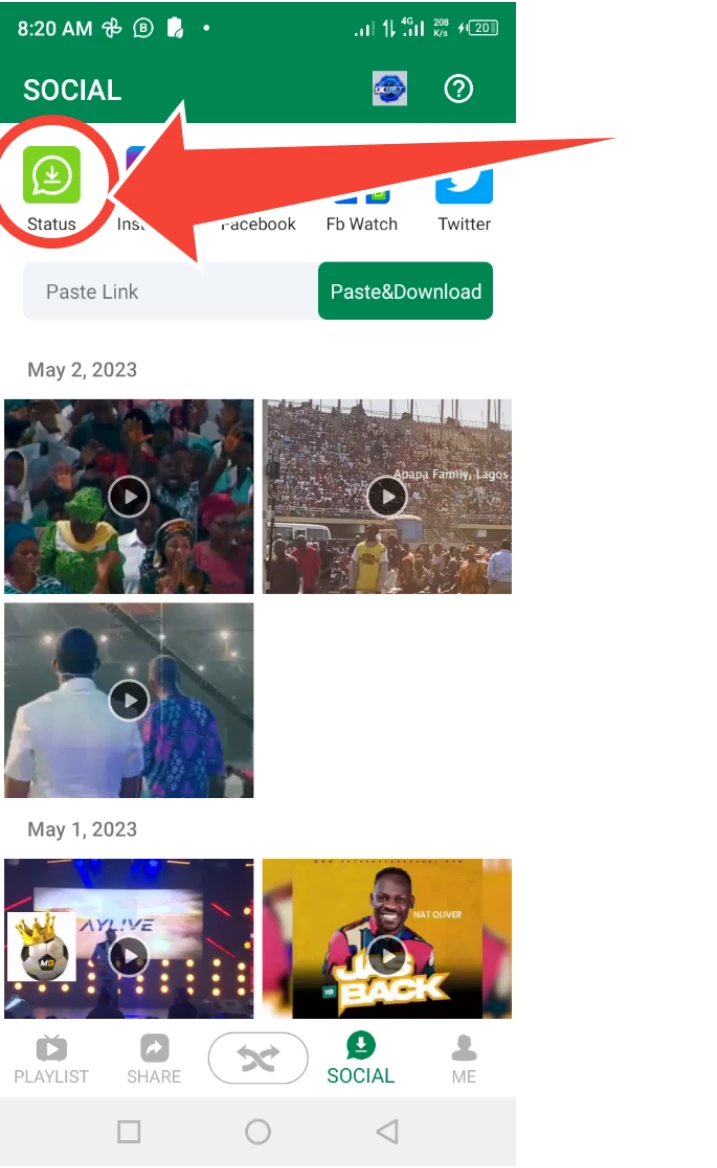
When you click on the social button, we have a screen similar to the picture above. Here we see other options to download related to social media platforms. (Check out the article on HOW TO DOWNLOAD FACEBOOK VIDEOS TO YOUR MOBILE DEVICE.) Since we are interested in WhatsApp status, we will click on the status button at the top left of the screen.
STEP 7: DOWNLOAD THE DESIRED STATUS
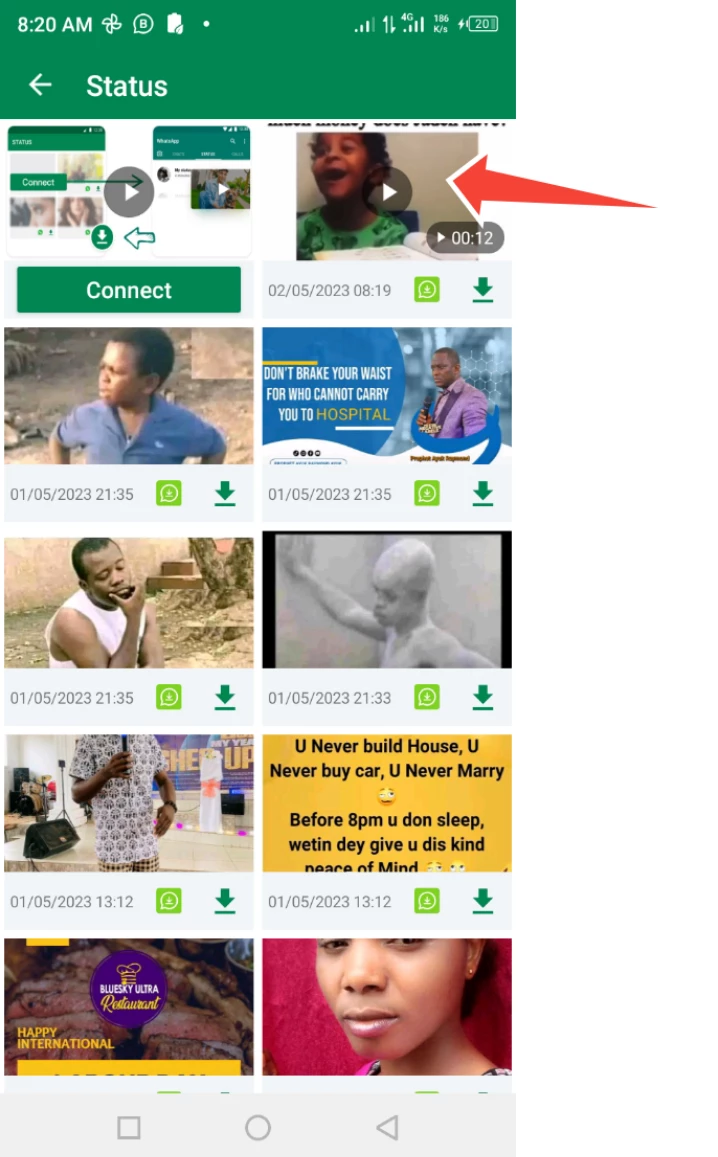
Upon clicking on status, we see a list of all the statuses we have viewed yet. remember, what you have not viewed will not appear on the list. So slide to the desired status you want to download and click on it to open.
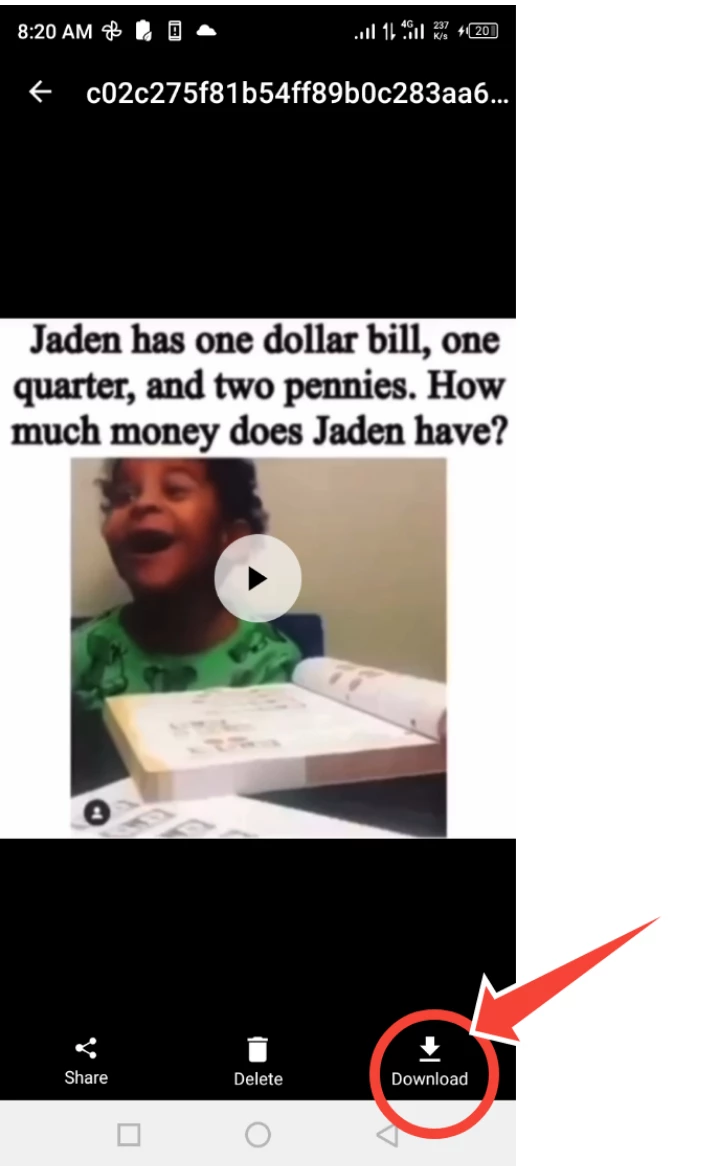
When it opens, you will see a download button at the bottom right of the screen. Click on it, and your status will be downloaded to your device. Of course you can check it on your Gallery to confirm it.
Hope this article has been helpful to. Show us some Love by Liking and Commenting below, and why not Share with friends. Meanwhile, we have other interesting articles to address common issues with technology or mobile gadgets, as well as we have video tutorials on all of our articles on our YouTube channel.